- Written by: Brady Tinnin
- Wed, 22 Dec 2021
- Russian Federation
If you are a Solana holder and want to take advantage of DeFi, Phantom wallet provides one of the best DeFi experiences out there. Here’s what you need to know to use Phantom Wallet. Covered: Downloading Phantom Sending/Receiving Crypto On Phantom Swapping Tokens Solana NFT Collectibles RECOMMENDED: SOLANA LANDING ON BRAVE BROWSER TO BRING DEFI […] The post How To Use Phantom Wallet appeared first on CryptosRus.
How To Use Phantom Wallet
If you are a Solana holder and want to take advantage of DeFi, Phantom wallet provides one of the best DeFi experiences out there. Here’s what you need to know to use Phantom Wallet.
Covered:
- Downloading Phantom
- Sending/Receiving Crypto On Phantom
- Swapping Tokens
- Solana NFT Collectibles
RECOMMENDED: SOLANA LANDING ON BRAVE BROWSER TO BRING DEFI SUPPORT TO MILLIONS OF USERS
Downloading Phantom
To start things off, you’ll need to download a Phantom wallet for your browser by heading to the team’s website. Select “Add To Chrome” from the home page in the middle or top right of the page (keep in mind that Phantom is also compatible with other browsers such as Brave, Firefox, or Edge).
To make Phantom easily accessible within your browser, click the extensions tab at the top right of your browser and pin Phantom for easy access.
Once you have Phantom downloaded, the installation guide will walk you through the process to set up your own wallet. First, select “Create New Wallet.”
Once selected, you will be prompted with a seed phrase. The seed phrase is a private set of keys that can be used to unlock your unique wallet address from an external device. Make sure to write down your seed phrase somewhere that is 100% private.
Next, you’ll be asked to create a password for your wallet. Create a password, and then you should see your empty wallet ready for use.
Sending/Receiving Crypto On Phantom
Now that you have your wallet made, you’ll need some Solana to interact with Solana DeFi and pay for gas fees on transactions. For this example, we’ll be using the SOL token itself, although you can send/receive any Solana-compatible tokens to your Phantom wallet.
From the home screen of your wallet, select “Deposit” on the left, then choose Solana (SOL) as the token you’d like to deposit. You should be prompted with a QR code and wallet address. You can copy and paste that address to any exchange that holds your Solana.
If you have crypto on Phantom and want to send it to another address, you’ll need to click “Send” on the right of the home screen. For this example, I’ll use Solana again.
Enter the address you want to send SOL to (make sure that the address you are sending to is a Solana address) and enter the desired amount.
Swapping Tokens
Phantom comes with a handy in-app swap feature that lets you swap tokens instantly without having to leave your Phantom wallet or connect to a foreign exchange.
Select the “Swap” page from the home page (bottom middle tab). For this example trade, I’ll swap SOL for USDC. Enter the desired amount of crypto you want to trade, hit “review order,” and then hit “Swap” once you’ve confirmed the amount. Easy!
RECOMMENDED: SOLANA FOUNDER SAYS METAVERSE CAN “WIPE” OUT BROKEN BUSINESS MODELS
Solana NFT Collectibles
Finally, one cool feature of Phantom wallet is its NFT Collectibles page (Second tab to the right). This page allows Phantom users to showcase their Solana NFTs purchased on the blockchain. One of the hottest marketplaces for Solana NFTs is Solanart.io, though there are multiple different marketplace options.
This marketplace allows you to connect your Phantom wallet and easily buy NFTs listed on the site. Once you buy your NFT, it should appear in your collectibles tab on Phantom, as shown below.
And that’s it! Now that you’re a Phantom wallet connoisseur, you now have access to all the DeFi protocols that Solana has to offer.
The post How To Use Phantom Wallet appeared first on CryptosRus.